Wiser Smart Home
Frequently Asked Questions

Account and Home Management
hide showWhat is the Difference between a Common member, an Administrator and the Home owner in the Wiser by SE App?
Hide ShowAdministrator has access to all functions except the ability to transfer the home owner rights, delete the home and granting administrator rights to other members.
A common member only has access to operate devices, receive notifications (alarm, moment/automation trigger, device added/removed and invite) from a home, configure device settings and schedules.
See Table Below:
What do I do if I have forgotten my login password for the Wiser by SE App?
Hide ShowI have made name changes to my Wiser devices in Wiser by SE how can I get these changes to work with Google voice control?
Hide ShowThe changes will not be recognized If they are done on a device that is not the creator of the Home within the Google Home App that is linked with the voice control speaker. This can be solved by having the creator refresh his Google Home.
Note: Only one Wiser by SE account should be linked with Google home per household. This person should then create the home within Google Home and add members to this home. If more than one Wiser by SE account in the same home is linked to Google Home this can create ‘doubles’ of the Wiser devices within the Google Home App.
Zigbee Functionality
hide showWhat is the difference between Wiser Zigbee and Bluetooth device?
Hide ShowI want to put in two-way switching but can’t run the cables between the mechanisms. Can I achieve wireless two-way switching with Wiser Zigbee?
Hide ShowYou need to create two automations for a 2-way:
- when switch A and switch B are ON, turn switch A and switch B ON
- when switch A and switch B are OFF, turn switch A and switch B OFF
This can be expanded to 3-way, 4-way etc by simply adding the other switches into the respective ON and OFF automations.
Can I change when the LED Indicator is on for my Wiser switch? (Zigbee and Bluetooth)
Hide ShowHow do I swap my Wiser connected switch and dimmer devices from BLE to Zigbee?
Hide ShowNOTE: Before swapping from Bluetooth/BLE to Zigbee it is strongly recommended that a factory reset be performed on the mechanism before initiating the change.
Bluetooth (BLE) Functionality
hide showWhat is the difference between Wiser Zigbee and Bluetooth device?
Hide ShowGeneral/Troubleshooting
hide showIn the Wiser by SE App what are Moments and Automations, how are they triggered and how are they different?
Hide ShowAn Automation is a series of actions that will be triggered when the pre-set condition(s) is/are true. For example - If Motion Sensor changes state to occupied turn on Iconic Wiser Dimmer 1.
An Automation can be set to operate during different time periods of All day, Daytime, Night or Custom.
As an example, if you define an Automation where a nightlight automatically switches on when the motion sensor detects motion, you can tap Effective Period in the Automation editor and select Night. In this case, the nightlight will not respond to the motion sensor during the day.
A moment can be a single action or multiple actions which can be triggered via the App by tapping the moment on your home page or in the Moment and Automations tab or via voice commands or even be triggered by other devices as part of an Automation Action.
Note: An Automation takes precedence over a Moment. For example, if a Moment is triggered and any of the lights in that moment is involved in an Automation and that Automation is triggered on or off those lights will comply with the Automations specified action.
How can I check if I have the latest firmware for my Wiser device, update my firmware and what happens if my phone disconnects from the Wiser device in the middle of firmware upgrade?
Hide ShowNote: It is recommended to switch on Auto Update. This is only an option for devices in Zigbee mode that are connected to a Hub.
In Bluetooth/BLE and Zigbee if your phone disconnects in the middle of an upgrade the device will retain its current firmware. You will have to reconnect to the device and attempt to update the firmware again.
In Zigbee mode if using Auto Update there is no need for your phone to be connected.
What Electrician training is available for Wiser?
Hide ShowThe following link will guide you to information and further links to access the training.
https://www.clipsal.com/wiser/approved-installer
How to reset wiser2 back to factory default?
Hide ShowThere are several reasons why you may wish to restart or reset the Wiser 2. If the unit is not communicating properly, a restart (turning power on and off)might be all that is required but for a full factory reset.
NOTE: Performing a Factory "Full" Reset will wipe any programming of the unit and reset the ip addressing to DHCP and the username and password to default - "default"
If a Factory Reset is required follow these steps:
(1) Power OFF the Wiser 2
(2) Press and hold the reset button
(3) While the button is pressed, apply power to Wiser 2
(4) After the required time, release the button and allow the Wiser 2 to reboot.
Is there a planned API (Application Programming Interface) for the Wiser Hub to integrate 3rd party systems?
Hide ShowWe are continually striving to provide the best user experience that evolves with end user’s needs. As such we encourage customers to share feedback with us on any system improvements, new products or feature additions. Your feedback/input may then be used towards future development opportunities.
Is Wiser compatible with Apple HomeKit? If not will it be in the future?
Hide ShowProduct Specific
hide showWiser motion sensor – What is detection delay and how do I program it?
Hide ShowBe aware that changing the detection delay value can change the battery life of the product.
To explain how this works we will use 5 minutes detection delay as an example. When motion is detected the sensor sends the signal ‘occupied’ to the hub. If no more motion is detected within the 5 minutes the sensor will send the signal ‘unoccupied’. If there was motion detected during the 5 minutes the 5 minutes will restart again. This will continue restarting until no motion is detected.
To configure the Wiser Motion sensor to control another Wiser product you will need to go into your Automations and create two Automations. One Automation as an ‘on’ and another as an ‘off’.
The ‘on’ Automation can be created by first selecting to add a new Automation. Once open name the Automation accordingly. Add a condition ‘when device status changes’, select the motion sensor, select motion state and occupied. Then add an action of what you want to occur when the motion sensor detects motion. As an example, if you wanted to turn on a device you would add task of ‘run the device’. This will then bring up the list of devices you have to choose from to operate and once you select a device you can then select to turn it on or off.
The ‘off’ Automation is the same as the ‘on’ Automation but select the motion sensor state of ‘unoccupied’ as the condition.
How do I swap my Wiser connected switch and dimmer devices from BLE to Zigbee?
Hide ShowNOTE: Before swapping from Bluetooth/BLE to Zigbee it is strongly recommended that a factory reset be performed on the mechanism before initiating the change.
Is there a Wiser product/device I can use to control my roller door?
Hide ShowIt also requires that all wiring be 240V cabling, installed with proper electrical workmanship by a licensed electrician. Ensuring all terminations, cables and the CLP5011WSZ are restrained and supported correctly.
What are the differences between the 10AX (41E10PBSWM and 41E10PBSWMZ) and the 2AX (41E2PBSWM and 41E2PBSWMZ) Wiser switches?
Hide ShowAs per images below there is a size difference between the two mechanisms. This size difference shows that with the 10AX you are limited to the plates you can fit these to being 1 – 3 gang (or added to the centre of a 5-gang plate). The 10AX switch will fit into deep wall boxes and cavity walls.
The 2AX does not have this limitation and can fit 1 – 6 gang plates. It is also not as deep as the 10AX and can fit into most standard wall boxes. The 10AX switch will fit into deep wall boxes and cavity walls.
2AX in Bluetooth is unable to have schedules set and the 10AX in Bluetooth can.
As per the load tables the 10AX can handle larger loads when compared to the 2AX.
Wiser with Hub
hide showBluetooth Mode Without Hub
hide show
Homeowner Support
Need some simple and easy to follow how-to videos to help get you started and maximise your PDL Wiser smart home?
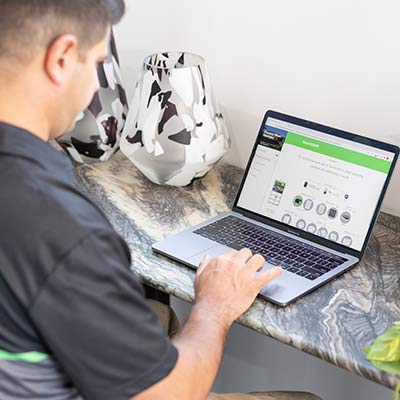
Wiser System User Guide
Commissioning instructions for the Wiser system, devices and app.

Wiser Technical Catalogue
System overview and detailed PDL Wiser product specs all in one place.

Contact us
Couldn’t find what you are looking for or have a question about our products or services? Our customer support team is here to help.